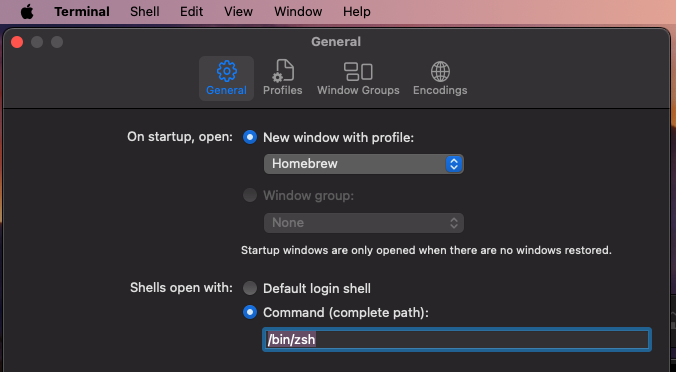I am trying to install Homebrew onto my M1 Mac. My default shell is zsh and I want to keep it that way. I ran:
ruby -e "$(curl -fsSL https://raw.githubusercontent.com/Homebrew/install/master/install)"
and it said the installation was successful however after trying the command brew doctor and brew help both returned the error zsh: command not found: brew
I don't know a whole lot about shells or programming so anything I can try would be helpful.
I then was about to try un/re installing it and ran:
ruby -e "$(curl -fsSL https://raw.githubusercontent.com/Homebrew/install/master/uninstall)"
but a warning came up to migrate to this command:
/bin/bash -c "$(curl -fsSL https://raw.githubusercontent.com/Homebrew/install/master/uninstall.sh)"
this leads me to believe maybe it is just located in the wrong shell?